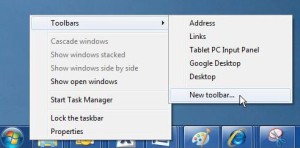Where is the Start menu?
The Start screen replaces the Start menu in Windows 8/8.1, Windows 10 and Windows RT.
How to Use it
Open Start by swiping in from the right edge of the screen (or if you’re using a mouse, pointing to the upper right corner of the screen and moving the mouse pointer down), and then tapping or clicking Start. Update: 8.1 has returned the Start Button – but still no Menu. The version that came out with Windows 10 will serve the needs of most, but many will prefer the older Windows 7 style Start Menu.
Well, fortunately you have a few options:
1. Suck it up and get used to Windows 8/8.1 or make do with the new Windows 10 style Start Menu.
2. If you are using Windows 8/8.1, upgrade to Windows 10
3. Add a Windows 7 style Start Menu using Third Party software.
Since you are reading this, I doubt you are willing to suck it up, and so it’s Third Party software that you want.
Stardock Start8 and Start10
Cost: Free to try for 30 days, and then $4.99. Or you can jew Start8 with a simple search of tehPARADOX.com Online Sharing Community or half a million other places around the net.
System Requirements: Windows 8/8.1 or Windows Server 2012
Where to Get it: http://stardock.com/products/start8/
http://www.stardock.com/products/start10
What is Start8/Start10?
- Windows 7-style Start menu with Windows 8 enhancements
- Search for Windows 8-style (Modern UI) apps
- Pin desktop and Metro apps to the start menu
- Jump List support
- Unified Search for apps, settings and files
- Boot directly to the Windows 8 desktop
- One click access to shut down, devices, music, documents, and videos
- Optionally disable the desktop Windows 8 “hot spots”
- Supports WindowFX 5.1 start menu animations
- Includes .ADMX template (in GroupPolicy folder)
Lee-Soft ViStart 8.1
Cost: Free
System Requirements: Windows 8.1, Windows 8, Windows 7, Vista or XP
Where to Get it: http://lee-soft.com
ViStart 8 has all the functionality the Windows 7 Start menu has and then some more. ViStart 8.1 is completely skinable and there are already a lot of extra start menu skins and start menu buttons available to customize your Windows look that you can download from the lee-soft.com website.
- The original features of the windows 7 start menu
- Boot directly to the windows 8 desktop
- Advanced search (includes also windows “metro” apps and displays them in a separate category)
- Search & start “metro” apps directly from the start menu
- Pin “metro” apps to the start menu
- Switch button in the start menu to switch to the “metro” app desktop
- Custom start buttons “there is a selection of free start buttons on the lee-soft.com website)
- Completely skin able “ you can give your start menu a custom look”
- Free skins “ there is a special gallery with free skins on lee-soft.com to customize you start menu”